Payment Link
Payment Links are a lightweight way to provide Procuret as a payment option. They take the form of web link that takes a customer to the Procuret payment portal. The portal adopts your business branding.
Here is an example of what your customer will see if they click the link:
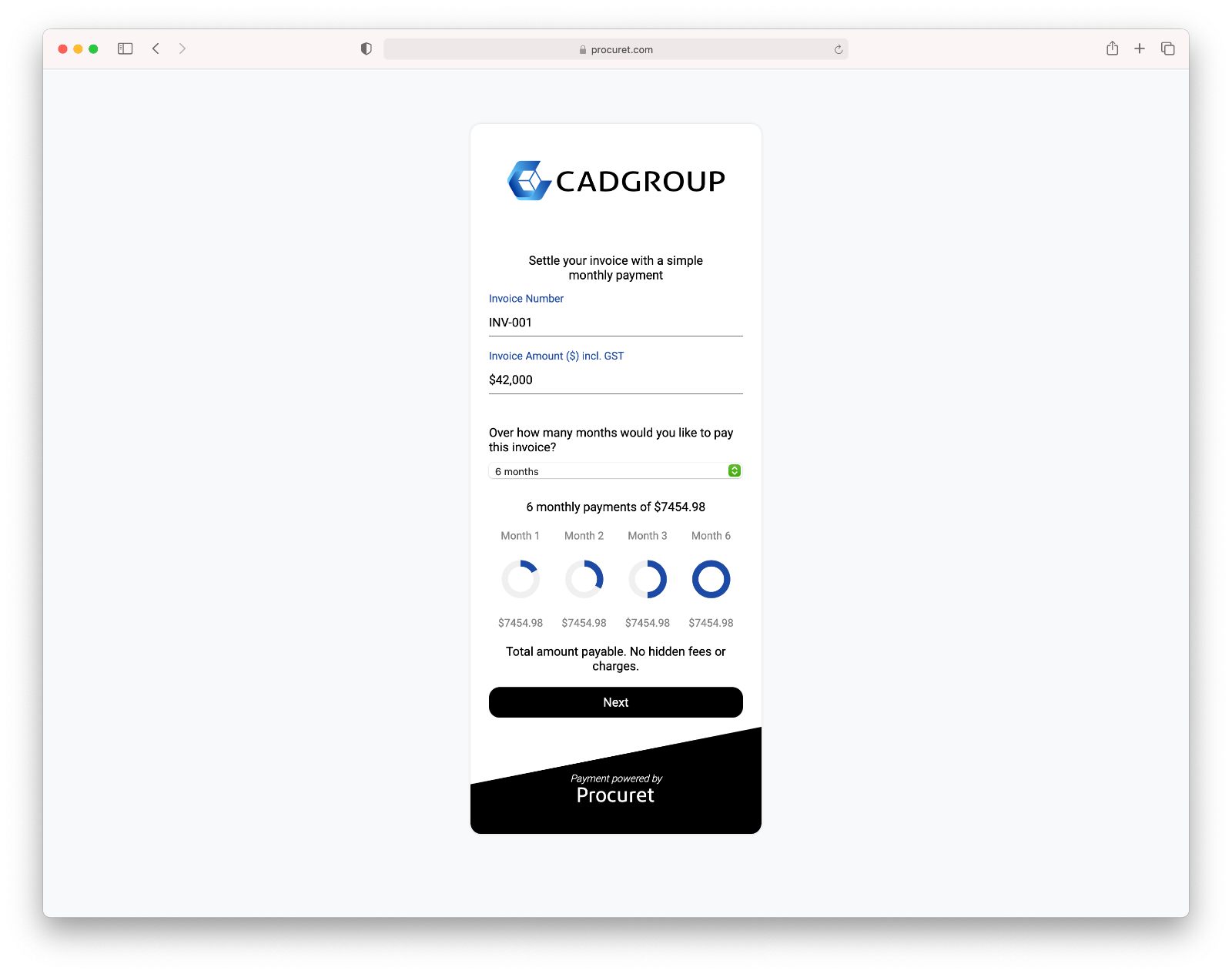
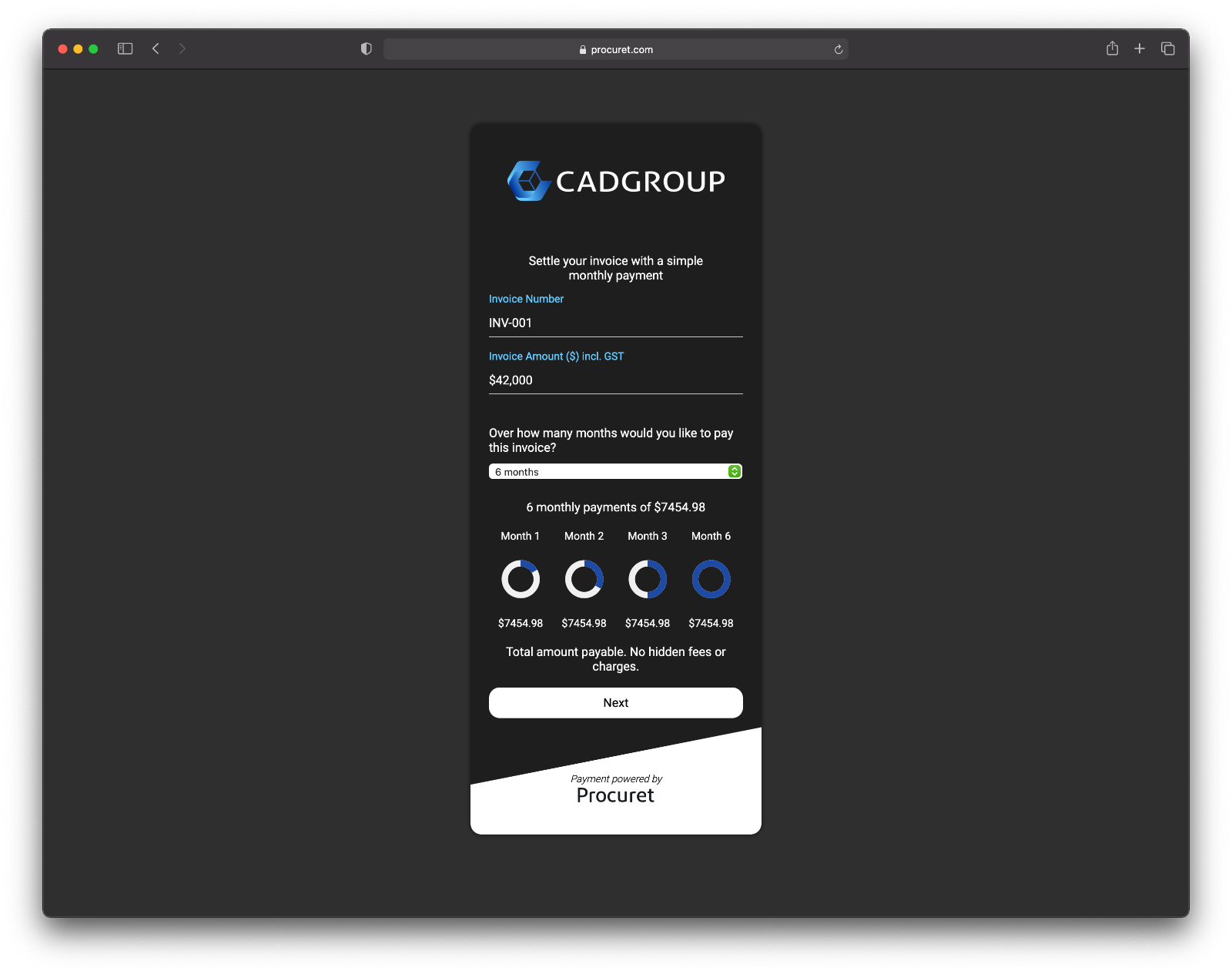
You can share Payment Links with customers any way you like. You can add them to emails, send them as texts, add them to your website, or share them any other way you would share any web link.
Procuret can send an Payment Link to your customer on your behalf in response to some event. For example, after a customer has made an order on your website. This capability is optional.
There are a few ways to create an Payment Link:
Via your Supplier dashboard
First, login to your Supplier dashboard . If you don't yet have an account, sign up and our team will be in touch immediately.
Inside your Supplier dashboard, select the "Payment Links" tool:
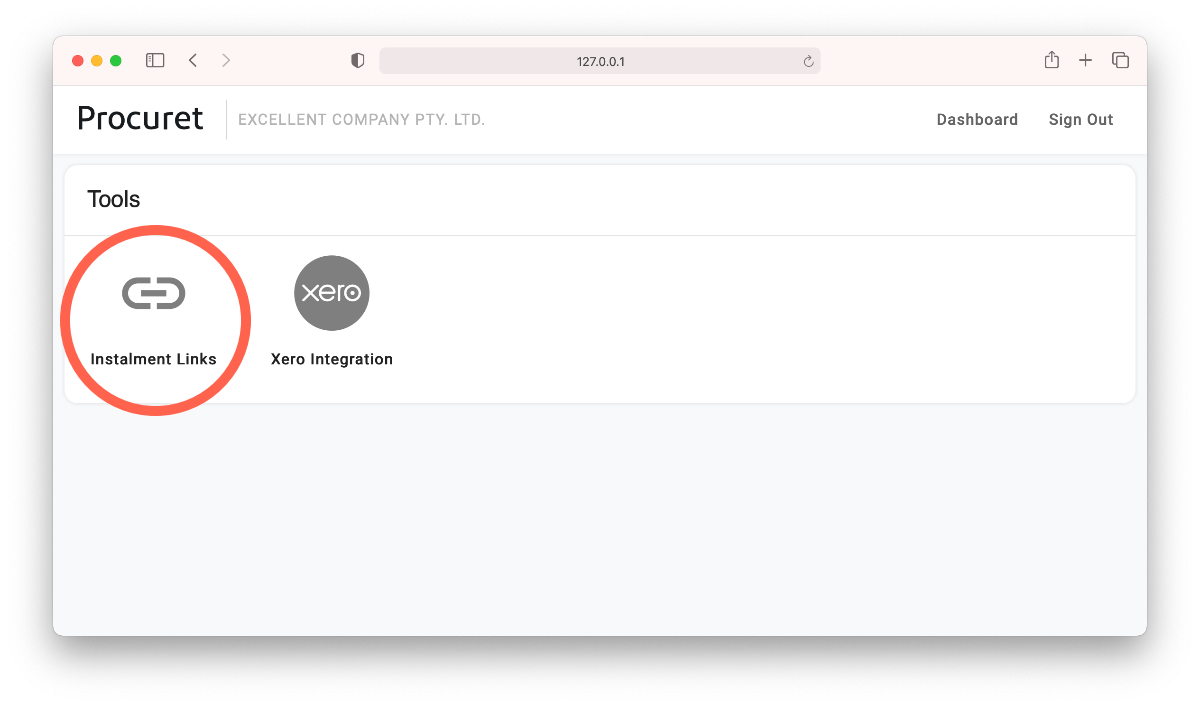
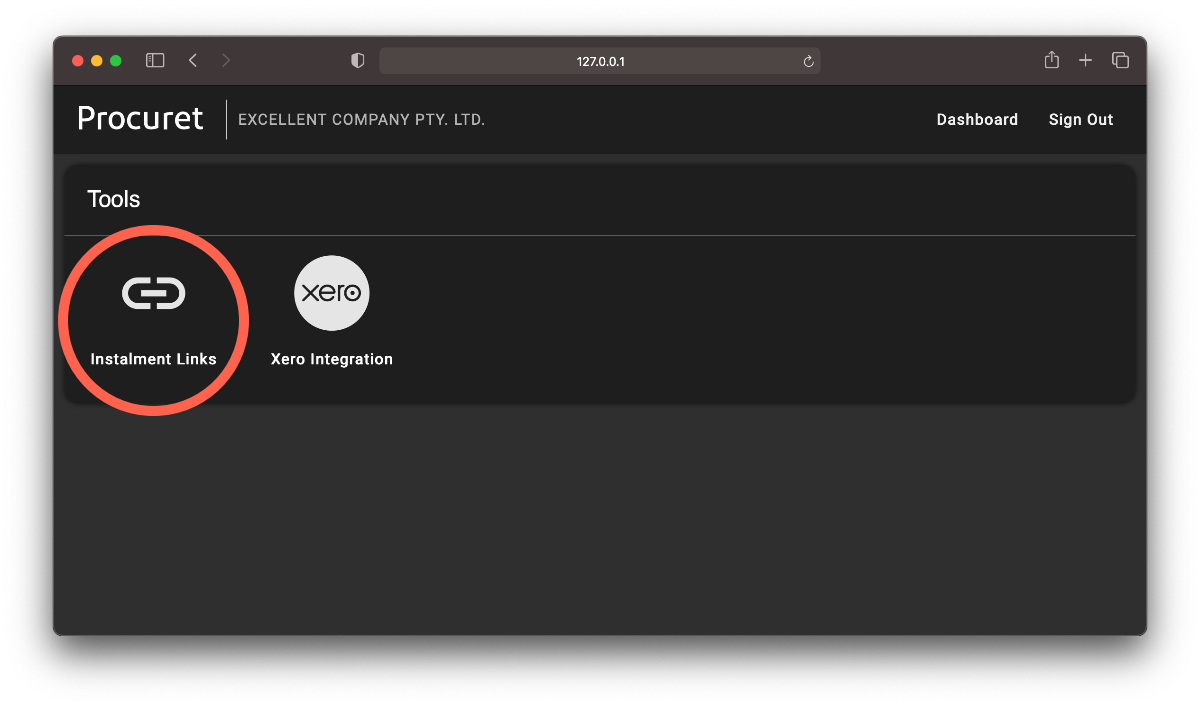
Select the "Create" button in the top right. Then, fill in the details of the invoice you would like paid. Enter the customer's email address. Finally, choose whether you would like Procuret to send an email to the customer on your behalf. Tick the box to send an email.
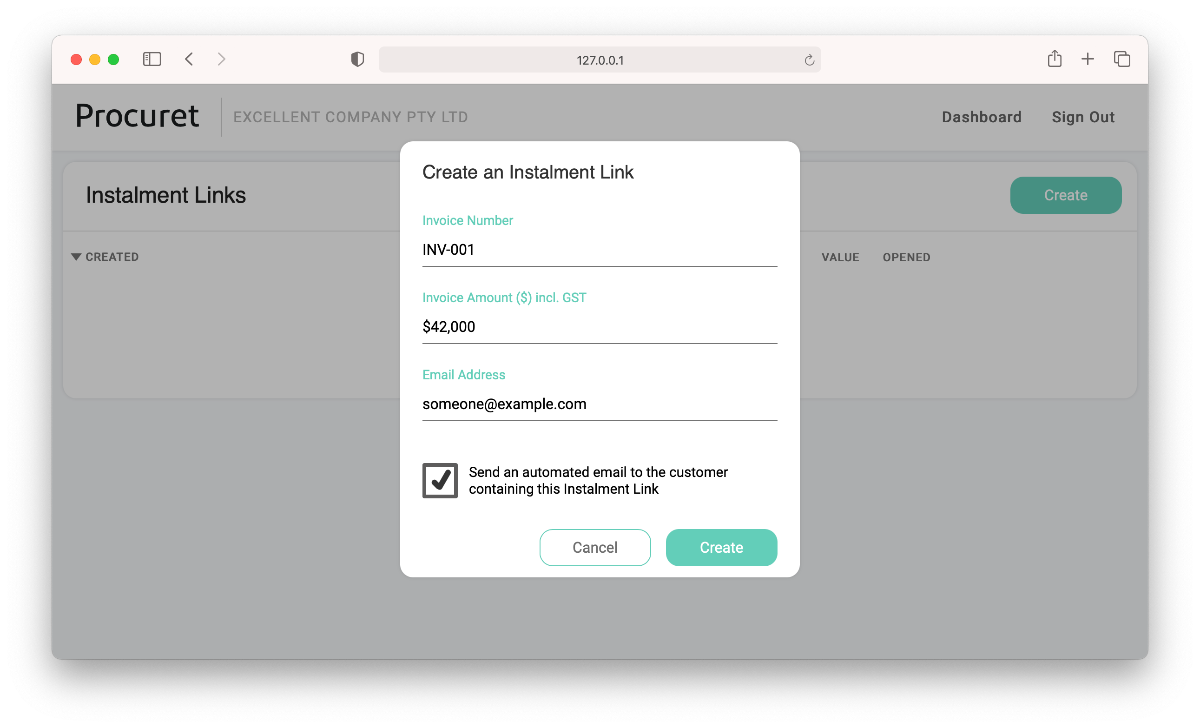
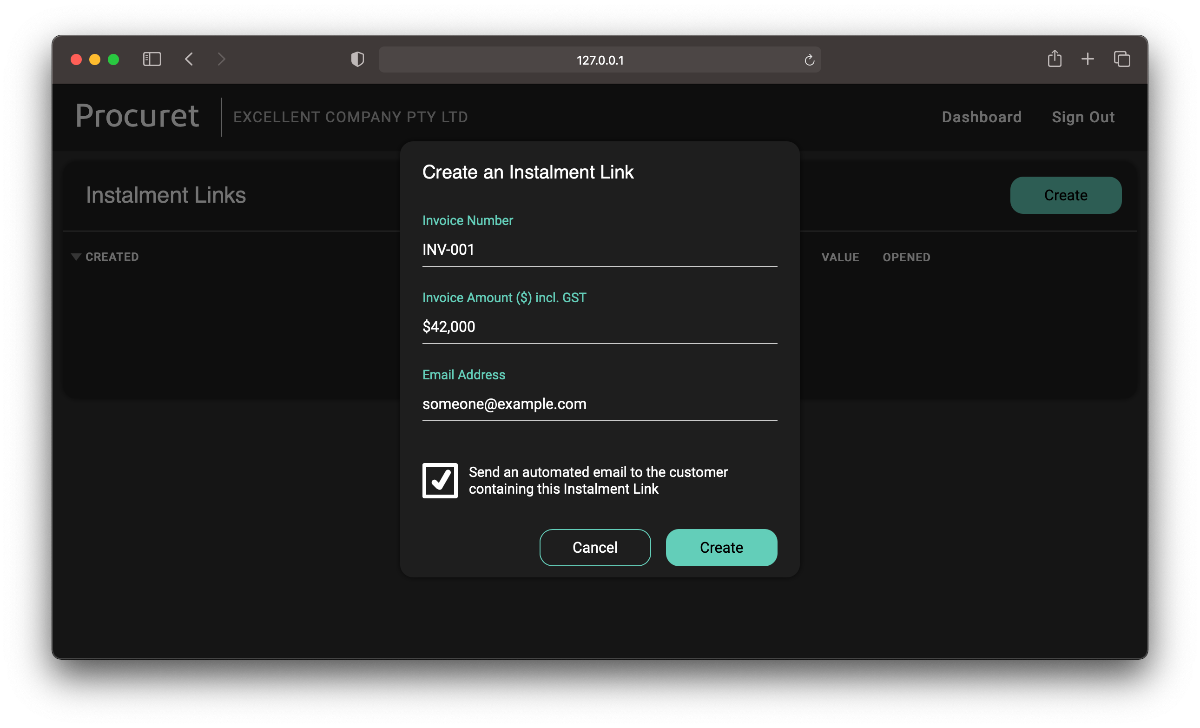
If you choose to send an email, the email will adopt your company branding:
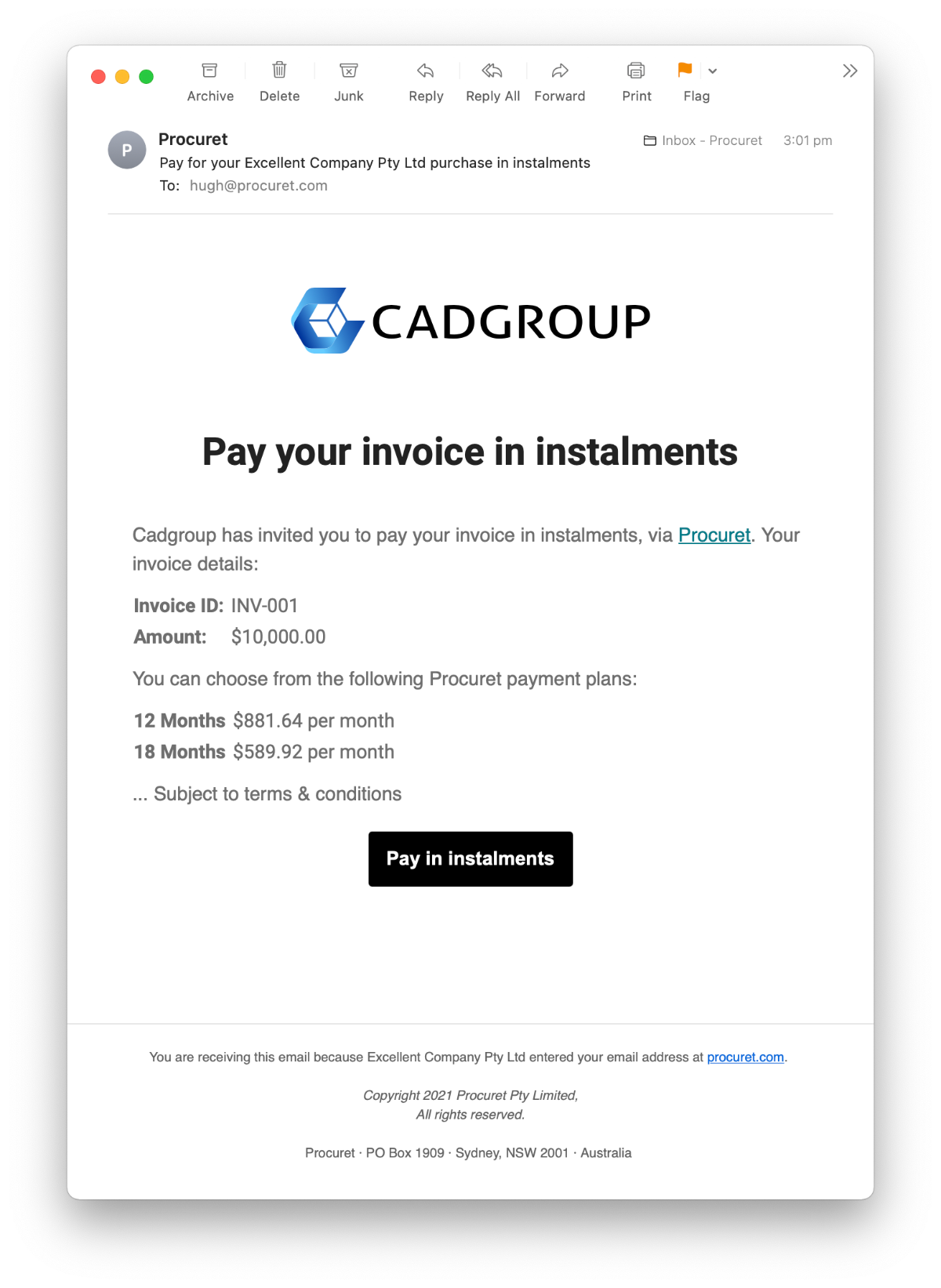
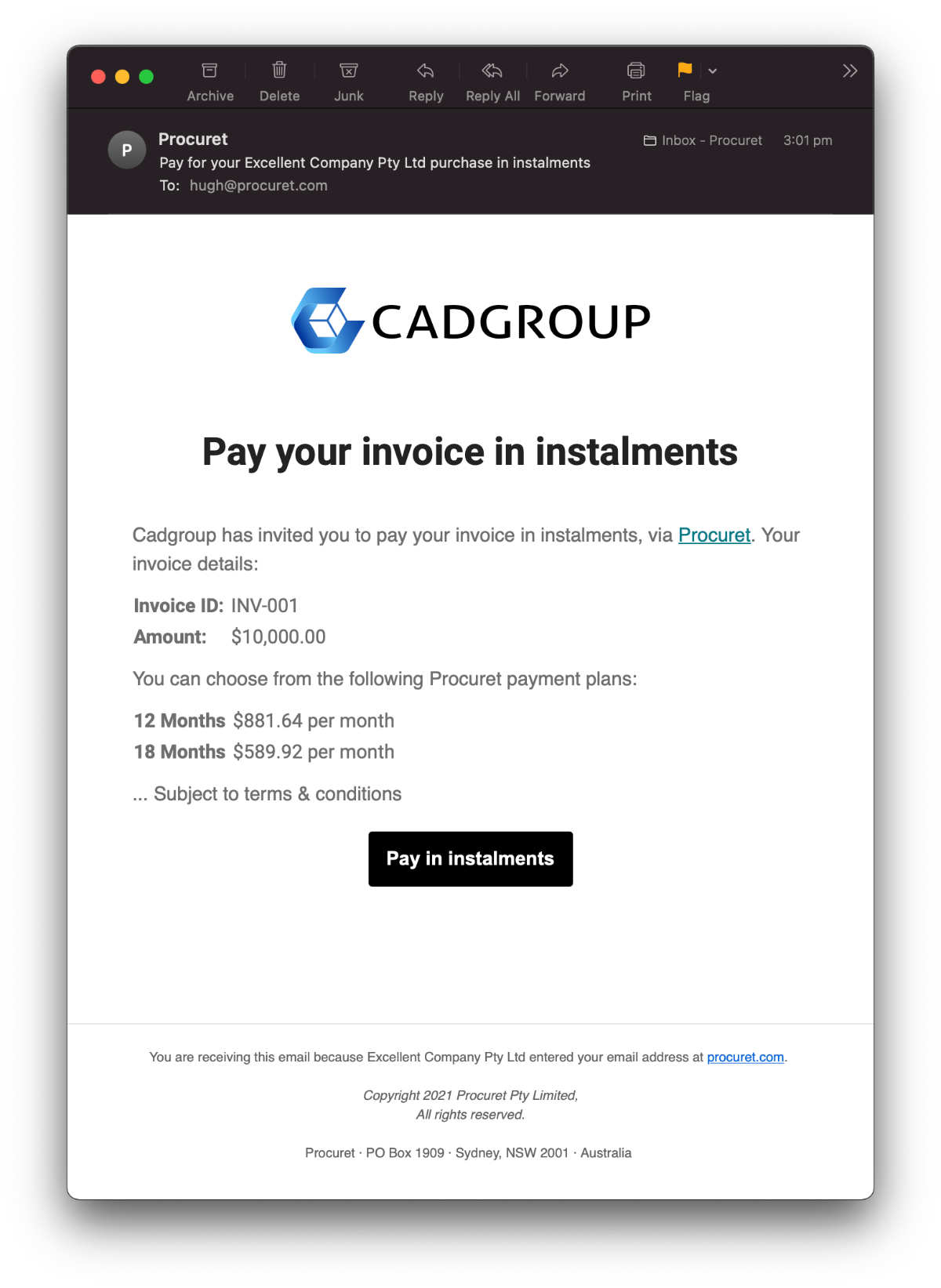
You can manage Payment Links by selecting each one from the link list. Inside, you will find the URL that was email to your customer. You can copy the URL and share it any way you like. You can also see if the customer has clicked on the link, and when.
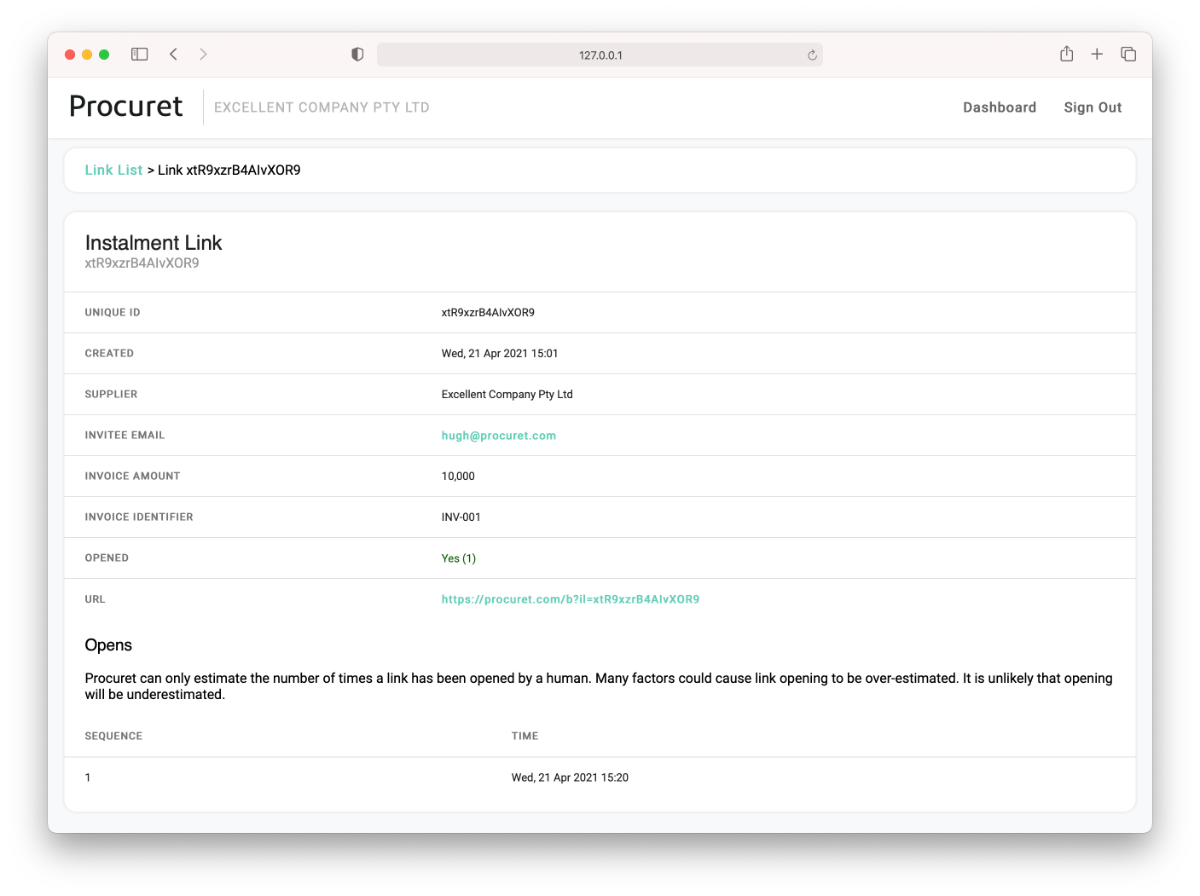
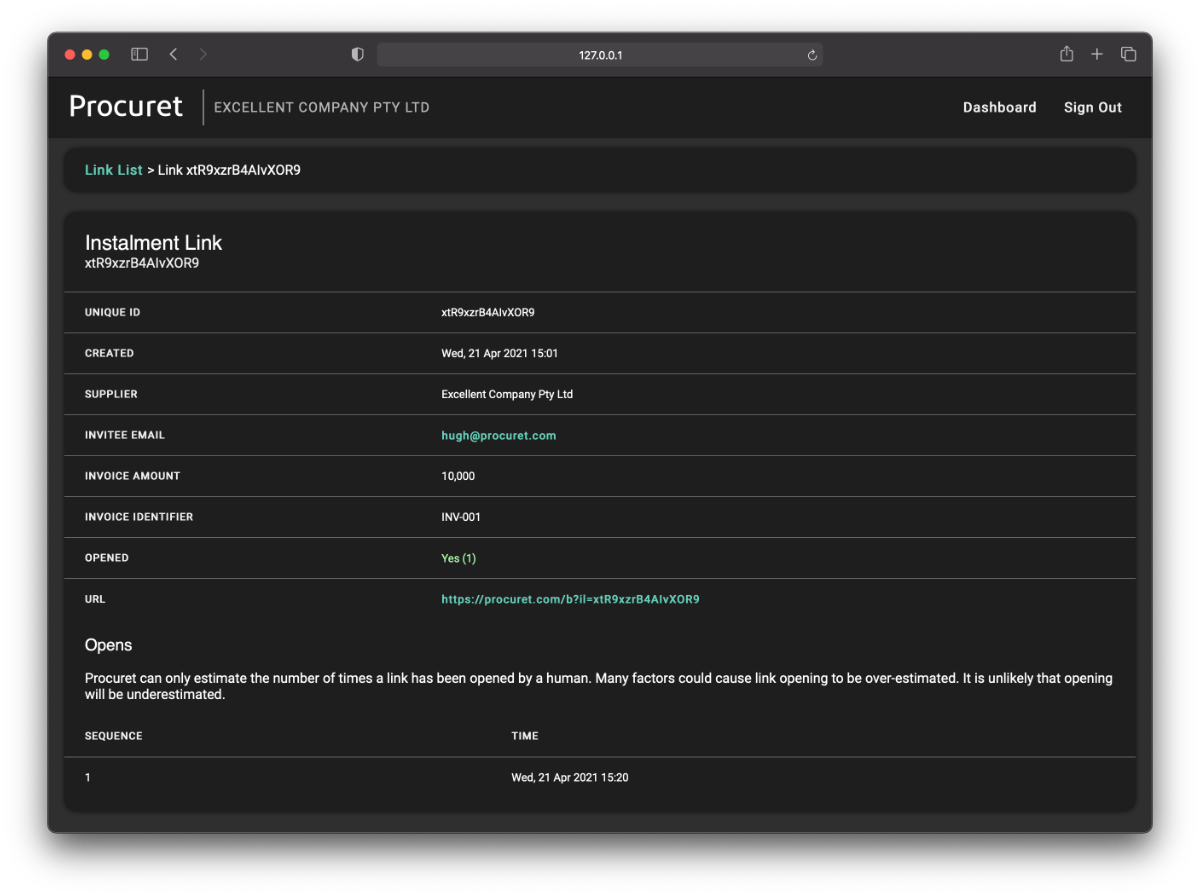
That's it for creating Payment Links with the Supplier dashboard. Read on to learn about creating links manually, or in code.
Manual Link Creation
To create an Payment Link manually, add optional parameters to a URL beginning with:
https://procuret.com/b?supplier_id=[YOUR_LONG_SUPPLIER_ID]
Or:
https://procuret.com/b?s=[YOUR_SHORT_SUPPLIER_ID]
Your contact at Procuret will provide you with your long and short supplier IDs.
You can add various parameters to personalise a link for a particular customer. All parameters are optional, and may be added in any combination. We recommend you provide as many parameters as possible, to save the customer manual data entry.
| Parameter | Example |
|---|---|
first_name |
Joe |
last_name |
Citizen |
email |
joe@citizen.mail |
ii (Invoice ID) |
INV001 |
ia (Invoice amount) |
42000 |
id (Invoice Denomination) |
AUD or NZD |
in |
See Reference Type section below |
A link that used the email, invoice ID, and invoice amount parameters listed above would appear as follows:
https://procuret.com/b?s=[YOUR_SHORT_SUPPLIER_ID]&email=joe@citizen.mail&ii=INV001&ia=42000
When clicked, the link will present the Procuret payment portal. The above example would appear as follows. In this case, we use SMAI branding as an example. Your own links will present your own branding.
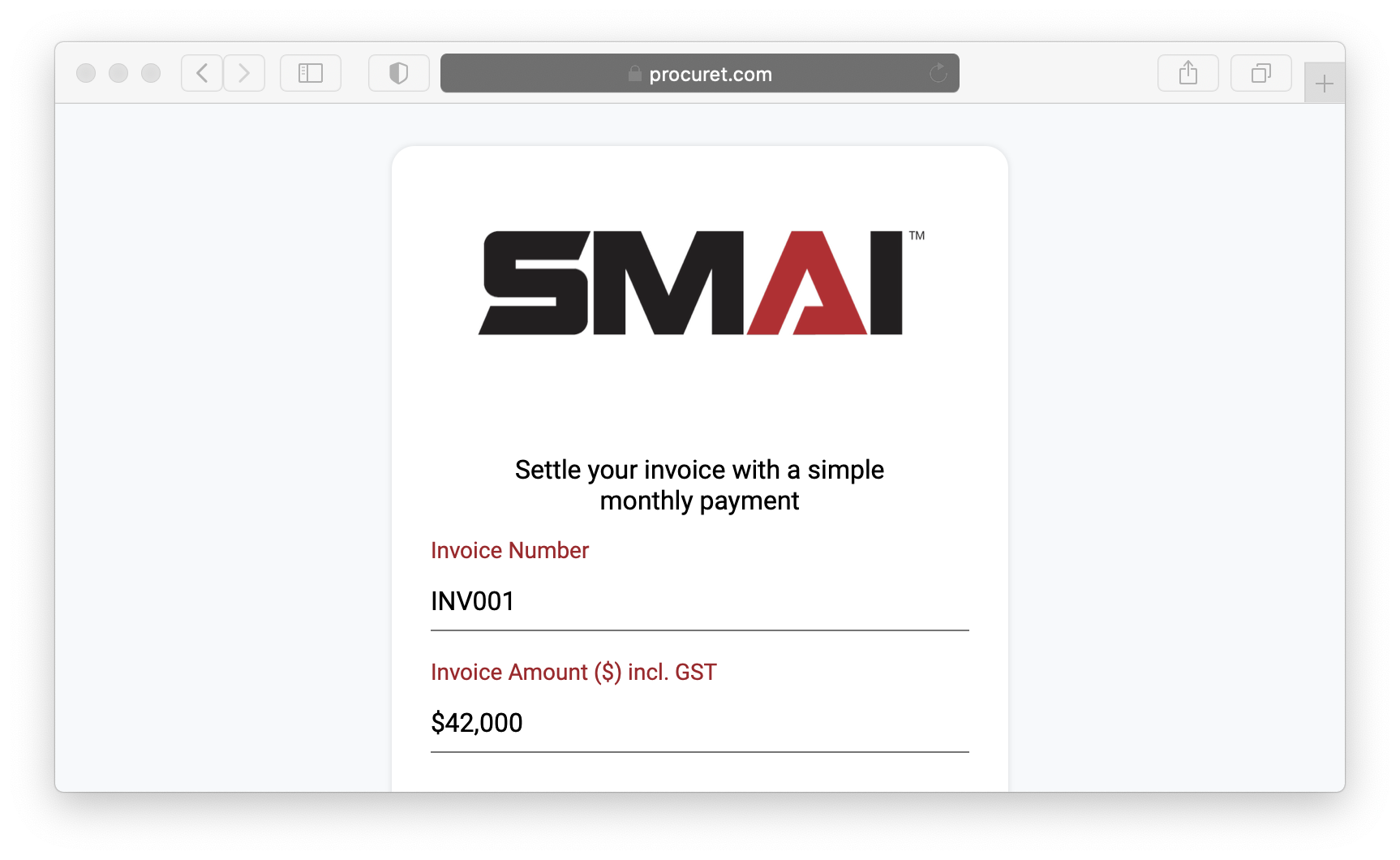
Reference Types
You can use the "in" parameter to control the name of the
reference ID
displayed to the customer. By default, Procuret will refer to the purchase
as being related to an "invoice". You can also use the term "order" or
"reference", and Procuret will adapt various text to suit these terms.
The values available for the "in" parameter are:
| Value | Term |
|---|---|
1 |
Invoice (Default) |
2 |
Order |
3 |
Shopify Order |
4 |
Reference |
5 |
Quote |
For example, add "&in=2" to the link to cause the interface to
refer to an "Order" rather than an "Invoice".
Use a Library
Procuret provides open source code that can form Payment Links for you,
and send emails to customers on your behalf. Check out our
code libraries and look for the
InstalmentLink class in your chosen language.
If we do not presently provide a library for your preferred language or platform, please write to us at support@procuret.com. We will happily create a library for you.
We're here to help
For assistance in crafting Payment Links using any method, please write to us at support@procuret.com.
